(this document provides a template the IT administrators / help desk can use as remote access write-ups for their employees)
Sonicwall Firewalls and SMA (Secure Mobile Access) network appliances are among the leading firewall and VPN remote access solutions and brand in the world. They have always been known for their stability, very comprehensive feature list, extensive options for customization yet their interface has always been one of the easiest for any IT professional to learn and use.

This comprehensive guide provides detailed instructions for:
- Downloading, installing, and configuring SonicWall Netextender and MobileConnect SSL VPN clients on both Windows PC (NetExtender) and Mac (MobileConnect)
- MFA / TOTP setup
- Remote Desktop connection procedures
- Troubleshooting tips for the above procedures.
NetExtender Setup for Windows PC

Step 1: Download NetExtender
- Visit the official SonicWall VPN clients page: https://www.sonicwall.com/products/remote-access/vpn-clients/
- Locate the NetExtender section
- Select the appropriate Windows version (32-bit or 64-bit)
- Click Download to save the installer file (typically named NetExtender-x64-10.3.x.msi or similar)
Step 2: Install NetExtender
- Locate the downloaded installer file in your Downloads folder
- Double-click the installer file to begin installation
- If prompted by Windows User Account Control (UAC), click Yes to allow the installation
- In the Setup Wizard welcome screen, click Next
- Read and accept the License Agreement by selecting “I accept the terms of the License Agreement”, then click Next
- Accept the default destination folder or browse to select a different location, then click Next
- Choose shortcut options (Desktop, Start Menu, Quick Launch bar) – these are typically pre-selected
- Click Install to begin the installation process
- If prompted with a Windows Security dialog asking about device software installation, click Install
- Uncheck the option to run NetExtender immediately if present, as a reboot is required
- Click Finish and restart your computer when prompted
Step 3: Configure NetExtender Connection
After restarting your computer:
- Launch NetExtender from the desktop shortcut or Start menu
- Configure the connection settings with the following information:
- Server: IP Address or domain name (we recommend a domain name), include your customized port at the end like this if using one: 4433
- Username:
- Password:
- Domain: LocalDomain (case-sensitive) – this is the default domain but we recommend changing it.
Important: All fields are case-sensitive, so ensure exact spelling and capitalization.
MobileConnect Setup for Mac

Step 1: Download MobileConnect from Mac App Store
- Click the App Store icon in your dock or Applications folder
- In the search field, type “SonicWall Mobile Connect” and press Enter
- Select SonicWall Mobile Connect from the search results
- Click Free then Install (you may need to enter your Apple ID credentials)
- Wait for the installation to complete – the app icon will appear in Applications folder and Launchpad
Step 2: Configure MobileConnect Connection
- Launch SonicWall Mobile Connect from Applications or Launchpad
- Since this is your first launch, select “Add connection” from the Connection dropdown
- Configure the connection with the following details:
- Name: Enter a descriptive name (e.g., “Dream Office Solutions”)
- Server: IP Address or domain name (we recommend a domain name), include your customized port at the end like this if using one: 4433
- Click Next
- Mobile Connect will attempt to contact the server
- If successful, enter your credentials:
- Username:
- Password:
- Domain: LocalDomain (case-sensitive)
Important: All fields are case-sensitive, so ensure exact spelling and capitalization.
- Click Save to create the connection
Step 3: Handle Certificate Warnings
If you receive a certificate verification warning:
- Click Show Certificate
- Select the trust disclosure triangle
- In the “When using this certificate:” dropdown, select “Always Trust”
- Click Continue and enter your Mac’s administrator password when prompted
TOTP (Two-Factor Authentication) Setup

Before connecting with either NetExtender or MobileConnect, you must set up TOTP authentication.
Step 1: Install Authenticator App
Download and install one of the following TOTP-compatible apps on your mobile device:
- Microsoft Authenticator (recommended)
- Google Authenticator
- Duo Mobile
- Free-OTP
Step 2: Initial TOTP Binding
Important: You must complete this process through the Virtual Office portal before using NetExtender or MobileConnect.
- Open your web browser and navigate to: https://domainname.com:4433
- Enter your username and password provided by ProTek IT Solutions
- After successful login, you will be presented with:
- A QR code for binding your authenticator app
- An Emergency Scratch Code – Save this code securely as it’s the only way to login if your mobile device is lost or reset
Step 3: Scan QR Code
- Open your authenticator app on your mobile device
- Look for an option to “Add Account” or “Scan QR Code”
- Point your device’s camera at the QR code displayed on your computer screen
- The app will automatically recognize and add the account (typically labeled “SNWL”)
- The app will now display a 6-digit code that refreshes every 30 seconds
Step 4: Complete Binding Process
- In the 2FA Code field on the Virtual Office portal, enter the current 6-digit code from your authenticator app
- Click Continue or Login to complete the binding process
- You should now see access to download NetExtender or other resources
Connecting with TOTP Authentication

For NetExtender (Windows)
- Launch NetExtender and click Connect
- If prompted with a security alert, click Always Trust
- A separate authentication window will appear asking for an authentication code
- Open your authenticator app and find the 6-digit code for this account
- Enter the current 6-digit TOTP code in the Password field of the authentication window
- Click OK to establish the SSL VPN connection
For MobileConnect (Mac)
- Select your saved connection from the dropdown
- Click Connect
- Enter your username and password when prompted
- When prompted for the TOTP code, open your authenticator app
- Enter the current 6-digit code from your authenticator app
- Click Login to establish the connection
Remote Desktop Connections

Once successfully connected via NetExtender or MobileConnect, you can access internal resources using Remote Desktop.
Step 1: Open Remote Desktop Connection
On Windows:
- Press Windows Key + R to open the Run dialog
- Type “mstsc” and press Enter
- Alternatively, click Start and search for “Remote Desktop Connection”
Step 2: Connect to Target Servers
You can connect to either of the following servers:
SERVER NAME 01:
- In the Computer field, enter: 168.0.10
- Click Connect
- Enter your credentials when prompted
- Click OK to establish the connection
SERVER NAME 02:
- In the Computer field, enter: 168.0.11
- Click Connect
- Enter your credentials when prompted
- Click OK to establish the connection
Step 3: Handle Security Warnings
If you receive a security certificate warning:
- Click Yes to continue the connection
- The remote desktop session will open, displaying the desktop of the target server
Troubleshooting Common Issues
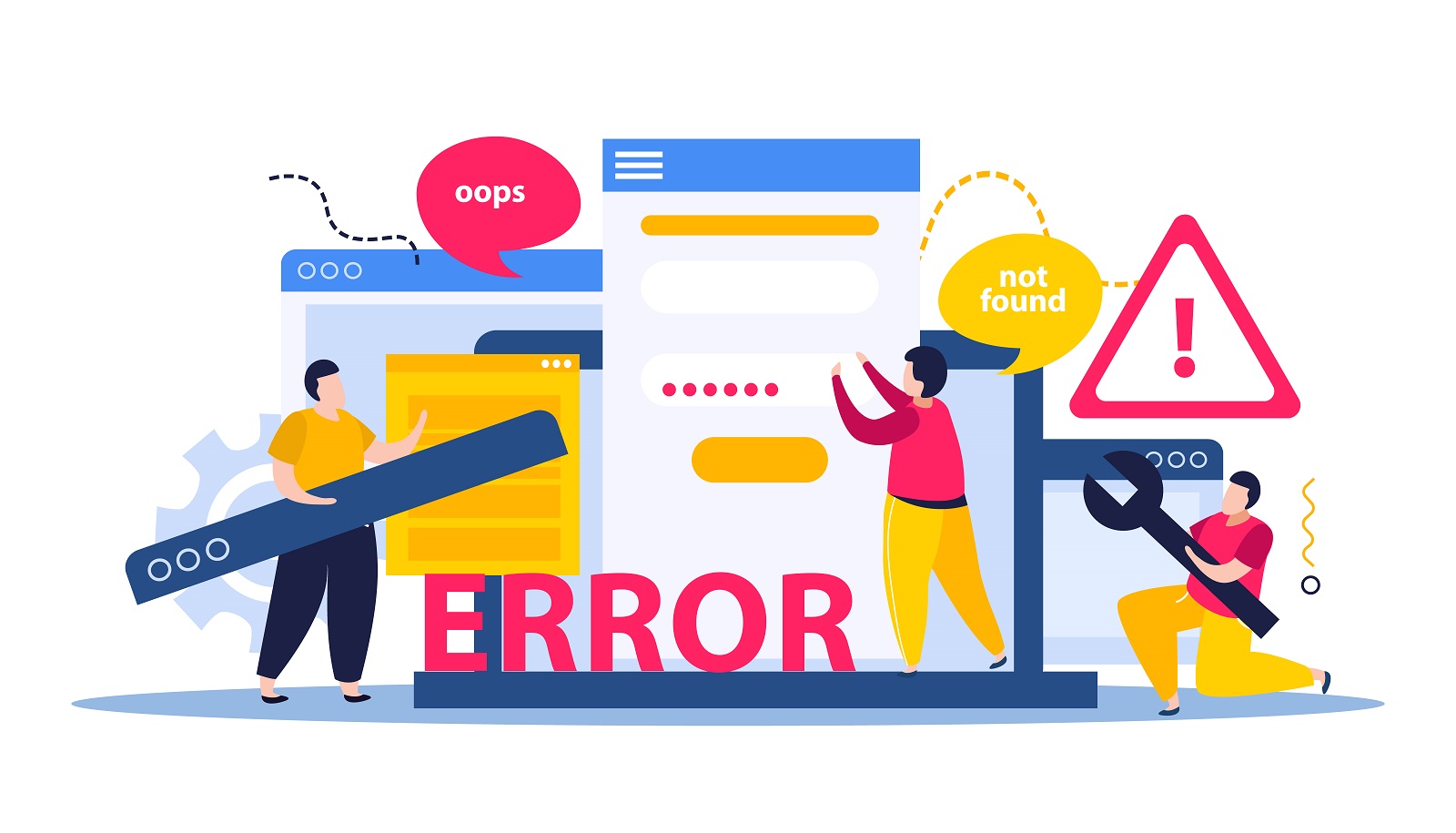
Computer repair composition with maintenance and technology symbols flat vector illustration
Connection Issues
- Certificate errors: Click “Always Trust” or “Accept” when prompted
- TOTP binding errors: Ensure you’ve completed the initial binding process through the Virtual Office portal
- Authentication failures: Verify username, password, and domain are entered exactly as provided (case-sensitive)
- Time sync issues: Ensure your mobile device’s time is synchronized correctly for TOTP codes
Performance Issues
- Restart NetExtender if the connection becomes unstable
- For Mac users, ensure SonicWall Mobile Connect has necessary network permissions
Important Security Notes
- Never share your authenticator app or emergency scratch codes with others
- Keep your emergency scratch code secure – it’s your only backup if your mobile device is lost
- TOTP codes expire every 30 seconds – ensure you enter them promptly
- Domain field is case-sensitive – enter “LocalDomain” exactly as shown
- Only one active RDP session is typically allowed per user account
Following these detailed instructions will ensure successful setup and connection to the Dream Office Solutions network through either NetExtender or MobileConnect, with proper TOTP authentication and Remote Desktop access to the specified servers.









