ProTek IT solutions can help you navigate the potential problems and pitfalls when trying to properly use Dropbox for Business. When using Dropbox a business needs to be fully aware of the caveats, potential data integrity and security issues present when Dropbox is not properly implemented, make sure to consult a Cloud Security Expert at ProTek to avoid these pitfalls.
Dropbox Conflicted Copies
PROBLEM: If more than one user works and edits a file that is in Dropbox at the same time as another user, 2 files are created. The name of one of the files will be appended by “(Person’s Name conflicted copy 2022-02-25)”.
This can create confusion as both files have valid edits. This gets even worse if this happens again and another “conflicted copy” file is created. Each one has valid changes, so which one do you use? This can create a lot of work of having to find the changes in each and manually making those changes in one of the files and deleting the others.
Here is an example of a conflicted copy.

SOLUTION: Users need to know how to handle files so that duplicates/conflicted copies are not created. They have to be diligent in taking the needed precautions before and after opening files to maintain the integrity of all files they work on.
REFERENCE: Read this article before reading the below: https://help.dropbox.com/files-folders/share/conflicted-copy
- DROPBOX STATUS: Its very key that you understand how to see the status of your Dropbox and that you check this regularly when working and opening and closing files – this should be a part of your operating procedure. On the bottom right of the task bar there is a little icon, if you click it it will give you more details.
![]()
This shows its syncing something:

- TEMP IN USE FOLDER: The above article mentions moving files out of Dropbox when you are editing them, DO NOT DO THIS. This is optional – you can create a new folder for all in-progress files within the folder you are working titled “IN USE” so your collaborators know not to make changes and move files in here temporarily and move them back when you are done.
- ONE PERSON CAN EDIT: Don’t edit files that another user is working on, if you’re unsure, check with the user.
- DISCONNECTED FROM THE INTERNET / OFFLINE: If you’re not connected to the internet, i.e. “offline” – do not open and edit any file in Dropbox, unless you are 100% certain no one else will be opening and editing these files during the time that you are not connected to the internet.
Your Dropbox files and folders will have no green checkmark next to them like the below picture, if this is the case, get this resolved before you edit any file. You can always open files to view them, but don’t edit them in this scenario.
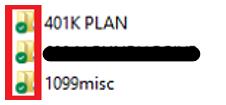
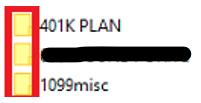
5. CLOSE FILES REGULARLY: When you are done with any file, be it a word doc, excel, CAD, etc. close it as soon as possible. The longer you leave it open the more chance there is of someone creating a conflicted copy. Don’t leave it open overnight.
6. CHECKING SYNC STATUS: When you are done with a file, check the file in Dropbox to ensure that it has changed from syncing to the status “Your files are up to date”, which means the files have fully synced.


Dropbox File Locking / Unlocking
7. Users should use the File Locking and Unlocking feature on every file they open. You MUST remember to unlock files when they are done. https://help.dropbox.com/files-folders/share/file-locking
If you lock a file, and forgot to unlock it, you will see a small “x” on the icon next to the file name.
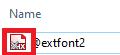
Ordinarily, it will have a cloud or checkmark next to the file name.
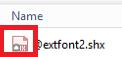
You’ll see this when you open a file and a file is locked:

8. DROPBOX RUNS ONLY WHEN LOGGED INTO WINDOWS: Dropbox only runs and syncs if you are logged in to your windows user. If you “log off” from your windows profile any files that have not synced to Dropbox cloud that you have made changes to will not sync until the next time you login – which opens the door to another user opening and editing that file during that time. You have to make sure that those changes have synced with Dropbox in the cloud. You can check if Dropbox is syncing by clicking on the Dropbox icon in your taskbar and it will state if its “your files are up to date” or “syncing…”.
–
If you require further help, please leave a comment and we will answer it as soon as possible.
For professional IT support, please contact ProTek IT Solutions.










